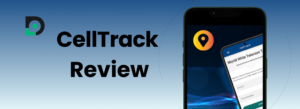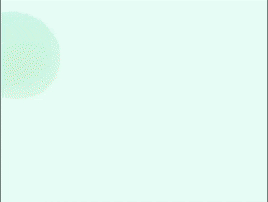Table Of Contents
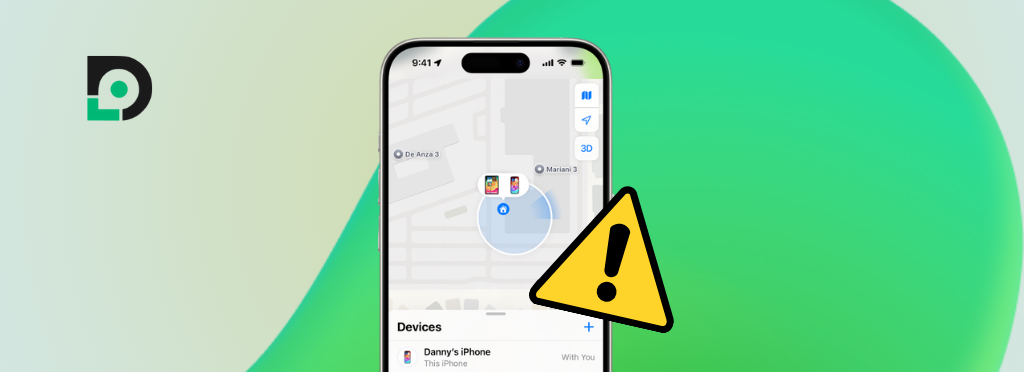
How to Stop Sharing iPhone Location Without Them Knowing
Skilled techies mastering location data.
We all tend to overshare things online, even when it comes to private information like location data. Nearly 80% of U.S. adults use Find My daily, so we get why people find it hard to disconnect sometimes.
Friends, family, and co-workers expect you to always be available, even when that’s not what you want.
You can’t help but think about how to stop sharing location without them knowing so they don’t jump to conclusions when you need some time alone.
That’s why we’ve made this post for you.
Here, we’ll show you some tried-and-tested ways to disable location sharing without triggering any notifications.
Can You Stop Sharing Your Location Without Them Knowing?
Yes, you can stop sharing location without notifying iMessage contacts, your Family Sharing group, or anyone else you’ve shared your location with via Find My.
The only way they’d notice is if they specifically check your location, which is not likely to happen unless they’re glued to your location pin all day. And if they are, we’ve got a few workarounds for those situations.
In the following sections, you’ll learn how to turn off your location without someone knowing and how to “fake” your location so no one will know where you really are.
You can trust our methods as we’ve tested them many times and picked the best ones for this guide.
8 Proven Ways to Stop Sharing Location Without Anyone Knowing
You can temporarily disable location sharing on your iOS device in a few steps. It’s really simple: just pick one of the methods below and follow our instructions.
Here’s how to turn off location on iPhone without notifying your entire contact list:
Turn on Airplane Mode
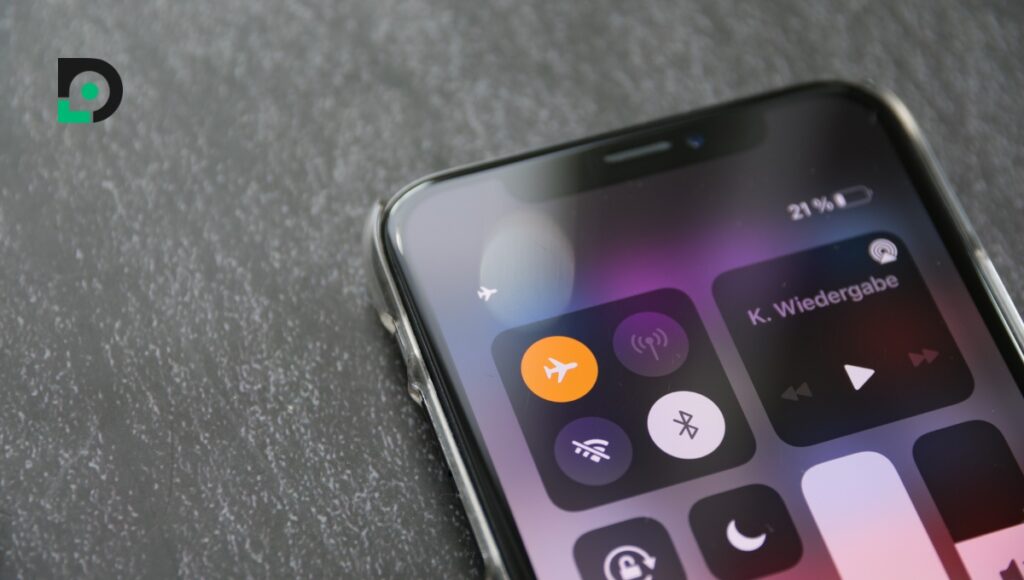
This is the quickest method. When you activate Airplane Mode, your phone stops communicating with cell towers, disconnects from Wi-Fi networks, and shuts down Bluetooth, which means that it also turns off location sharing.
The contacts you’ve shared your live location with won’t get a notification saying, “[Name]has stopped their location with you.” They’ll only find out that you turned off location sharing if they check the Find My app or Messages.
Here’s how to unshare location without someone knowing with one swipe and tap:
- Take your iPhone.
- Swipe down your screen from the top-right corner to open Control Center.
- Tap on the plane icon.
| ⚠️ Important: You won’t be able to get or send any messages while in Airplane Mode. The same goes for calls. Once you turn it off, your contacts will see your real-time location. |
Turn Off Share My Location in Find My
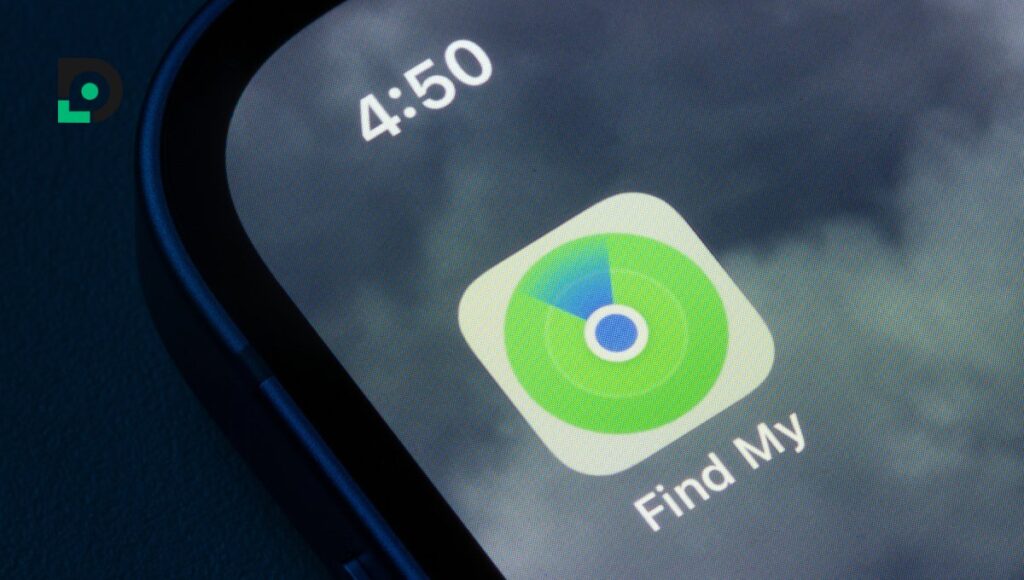
The best thing about the Find My app is that you can stop sharing your location with all your contacts without turning off the Find My Device feature. If you stick with this method, you’ll still be able to locate your device using Find My while keeping your location private from everyone else.
If any of your contacts try to check where you are, they’ll see a text saying “No Location Found.” They won’t be notified when you disable location sharing in the Find My app.
So, how to hide my location on iPhone without them knowing? Follow these steps:
- Open Settings.
- Tap your Apple ID.
- Scroll down to Find My and tap it.
- Toggle off Share My Location.
| ⚠️ Important: If you want to turn location sharing back on, you’ll need to go through all the steps again. Unfortunately, there isn’t a quicker way to do it. |
Disable Location Sharing for Specific Apps
Find My is one of many apps iOS users rely on to share their whereabouts with others. Some prefer alternatives like Google Maps, Life360, and Family360 for extra features. If you’re using two or more tracking apps, you can turn off location sharing for some of them to control who sees your location.
For example, if you’ve shared your location with some of your Google contacts, you can disable location sharing in Google Maps. This prevents your Google contacts from receiving updates on your location, while members of your Family Sharing group can still find you using Find My.
Here’s how to turn off location without the other person knowing:
- Go to Settings.
- Scroll down to your list of apps.
- Tap on the app for which you want to turn off location sharing.
- Find the Location setting and toggle it off.
This method works well, but if you don’t want to juggle between apps, check out some easier options on our list.
Use a VPN to Mask Your Location
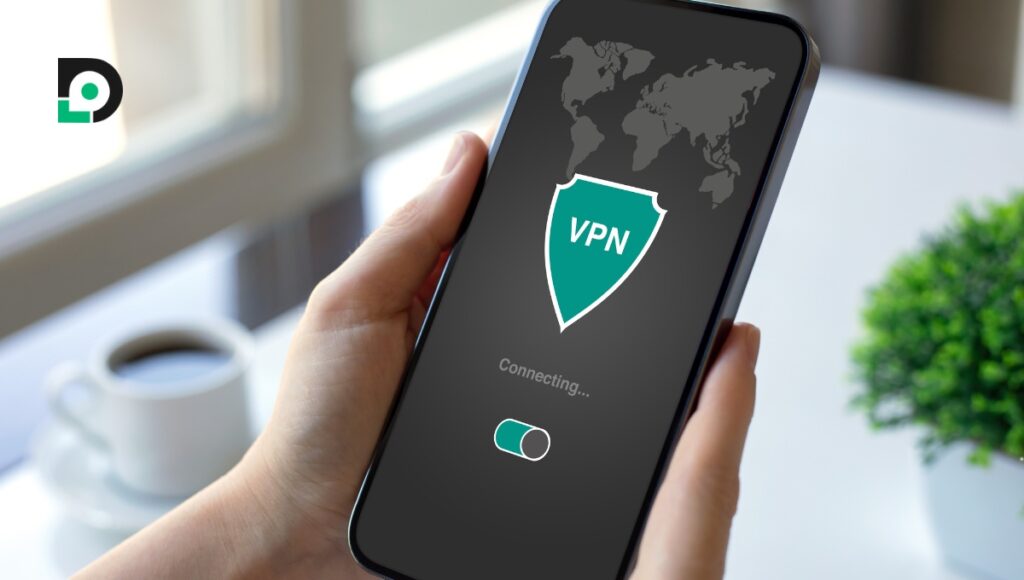
The Find My app uses GPS, cellular, and Wi-Fi signals to pinpoint your location, but some third-party apps rely on IP addresses instead. When you connect to the Internet, your Internet Service Provider (ISP) gives you an IP address, which is linked to your geographical location.
| ⚠️ Important: This method won’t work if you’re using Find My or other GPS-based tracking apps. |
So, when someone has your IP address, they can locate your device using the IP Finder app or similar tools. But, if you have a VPN (Virtual Private Network) enabled on your device, your IP address will be masked, and your online location will appear different from your physical location. Simple as that.
How to unshare location without someone knowing:
- Download and install a VPN app from the App Store.
- Open it and follow the on-screen instructions to create your account, if needed.
- Turn on the VPN.
Disable Location Sharing in Messaging Apps
Almost all popular messaging apps include a location-sharing feature. It’s pretty convenient. You can share your live location with a specific person or a group of people, and the rest of your contacts won’t have access to it.
| ⚠️ Important: If you turn off location sharing by tapping the “stop sharing location” button, everyone in your chat will get notified. |
If you want to avoid triggering notifications, here’s how to stop sharing location with one person without them knowing:
- Open Settings.
- Scroll down to your list of apps.
- Find iMessage, WhatsApp, Facebook, or any other messaging app where you want to change the settings.
- Tap on it.
- Toggle off Location or Location services.
Turning off location services will stop sharing your location with all your contacts in that messaging app. If you want to resume sharing, you’ll need to manually re-enable location services.
Turn off Location Services in Settings
Location services allow your apps to determine your location using GPS, cellular, Wi-Fi, and Bluetooth data. When you turn them off, you disable access to this data, so apps like messaging services and Find My can’t use your location information to share live updates with your contacts.
If you turn off Location Services, people you’ve shared your location with won’t receive a notification saying, “X has turned off location sharing.”
Follow these steps to stop sharing location without notifying iMessage, Facebook, WhatsApp and other contacts:
- Go to Settings.
- Scroll down to Privacy & Security.
- Select Location Services.
- Toggle them off.
| ⚠️ Note: When you turn off Location Services, some apps, like maps, might not work properly. |
Block and Unblock the Specific Contact
Blocking someone on your phone stops them from seeing your real-time location in Find My and iMessage. When testing this method, we found that contacts don’t receive location updates even after you unblock them. They also don’t get notified.
Here’s how to stop sharing location with one person without them knowing:
- Open your Contacts.
- Look for the contact you want to block.
- Tap on that contact.
- Select Block Caller.
- Wait one second, then unblock them.
| ⚠️ Note: While the contact won’t know you’ve blocked them, they might see that your name has disappeared from their friend list in Find My. |
Use a Location Changer App
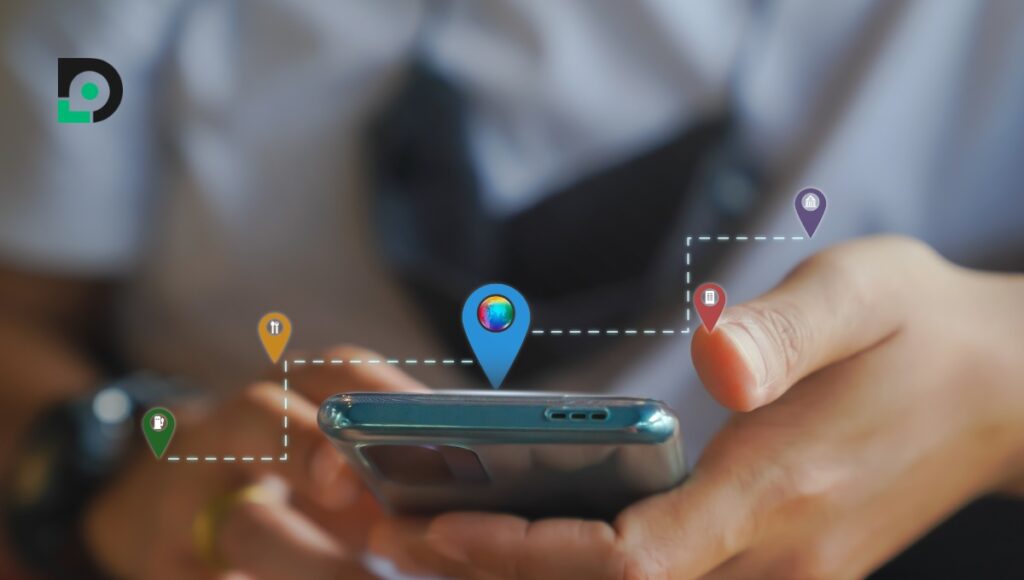
Location changer apps do exactly what their name says: they mask your real-time location and display a fake one. These tools allow you to keep all your location services on while staying “invisible” to your contacts. They won’t see your actual location unless you turn off a location changer app.
You can find plenty of location changer apps on the App Store. Just pick the one that works for you and follow these steps:
- Install your chosen app from the App Store.
- Follow on-screen instructions to set it up.
- Choose the location you prefer.
| ⚠️ Important: Your phone’s battery might drain faster than usual because location changer apps work in the background. |
FAQ
Does no location found mean they stopped sharing?
Yes, but not necessarily. There are plenty of reasons this could happen. They could be in an area with a poor connection, which slows down data transmission. Their phone could die while they’re out, so you wouldn’t receive location updates. You can ask someone else they might be sharing their location with to figure out what’s really happening.
How to tell if someone stopped sharing their location?
If they’ve shared their location through iMessage and then stopped, you’ll see a text that says, “[Name] location expired.” Find My works a bit differently. When a user disables location-sharing in Find My, their location pin disappears from the map. You won’t be notified about it.
Why can’t I see someone’s location even though they are sharing it?
There are a few possible explanations:
– They have disabled Location Services.
– Their phone is disconnected from a cellular network or the Internet.
– Their phone is glitching.
– The app they use to share their location with you is glitching.
– They’ve set a time limit on location sharing, and it has now expired.
– They’ve enabled Airplane Mode.
Conclusion
Let’s quickly recap what we’ve covered. Can you stop sharing location without them knowing? Yes. We’ve discussed the top 8 methods in this post: enabling Airplane Mode, turning off the Share My Location feature, disabling location sharing for your messaging apps, using a VPN app, disabling Location Services, blocking and unblocking a specific contact, and using a location changer app.
Each method has its strong points and limitations, so think about what you want to achieve and what trade-offs you’re willing to accept (such as staying disconnected from all networks for a while). Take your time and test several options until you find the one that really works for you.